A multi-lane rate management dashboard that shows the current spot and contract rates with high and low values in a lane along with a historic chart view and multiple other market analytic data points, such as origin and destination capacity conditions.
Currently, Market Dashboard Plus is an add-on feature to SONAR. If you are interested in learning more and gaining access, please reach out to your Customer Success representative or email [email protected]
Inside the Market Dashboard Plus, users have the ability to:
How to:
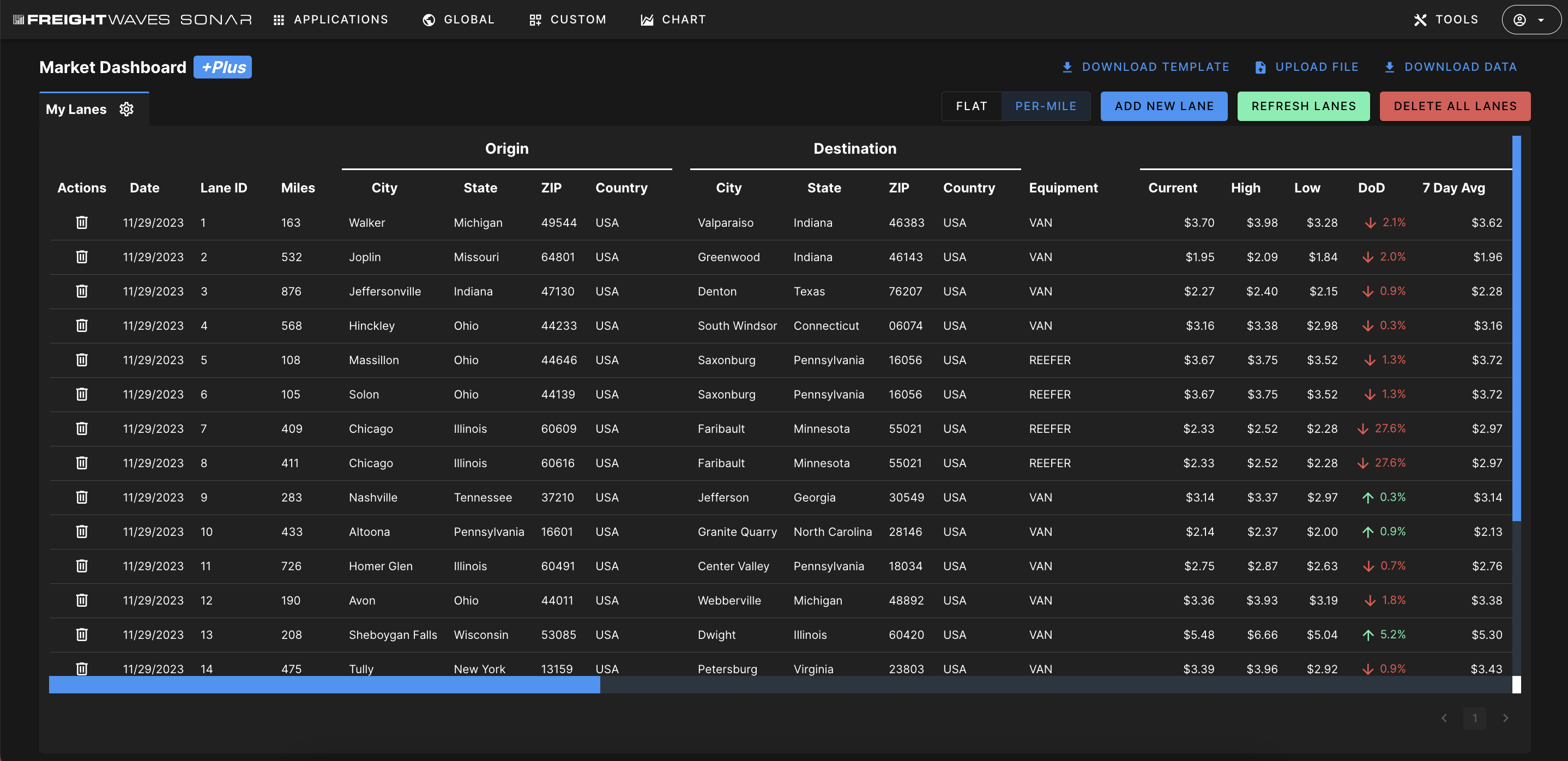
Anyone who is involved in truck transportation — brokers, carrier pricing, carrier sales, load planners, transportation managers